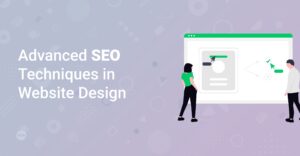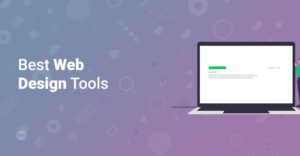Preface
Starting a website can feel daunting, but it doesn’t have to be. WordPress is a powerful and user-friendly platform that empowers millions to create stunning websites. This step-by-step tutorial will guide you through setting up your first WordPress site, from choosing a domain name to installing essential plugins. Whether you’re a complete beginner or have some technical experience, this guide is designed to help you launch your website with confidence. Let’s dive in and transform your website dreams into reality!
1. Choose a Domain Name
Your domain name is your website’s address on the internet, so it’s crucial to choose one that’s memorable, relevant, and easy to spell. Here’s how to pick the perfect domain name:
- Brainstorm: Think of keywords related to your website’s purpose and target audience.
- Keep it short and simple: Avoid long or complicated names that are hard to remember.
- Choose the right extension: .com is the most common, but .net, .org, or industry-specific extensions can also work.
- Check availability: Use a domain registrar like GoDaddy or Namecheap to see if your desired name is available.
Hint: Use a domain name generator for creative ideas if you’re stuck.
2. Select a Web Hosting Provider
Web hosting is where your website’s files are stored, making it accessible to visitors. Choose a reliable hosting provider that meets your needs. Here are some popular options:
- Shared Hosting: Affordable and suitable for beginners with low traffic. Examples include Bluehost and HostGator.
- VPS Hosting: More powerful and flexible than shared hosting, ideal for growing websites.
- Managed WordPress Hosting: Optimized for WordPress, offering features like automatic updates and backups. DreamHost is a solid option for managed WordPress hosting.
Consider factors like uptime, customer support, and pricing when making your decision.
Info: Many hosting providers offer one-click WordPress installation, making the setup process even easier.
3. Install WordPress
Once you’ve chosen a hosting provider, it’s time to install WordPress. Here’s how:
- Log in to your hosting account: Access your hosting provider’s control panel (usually cPanel).
- Find the WordPress installer: Look for a one-click installer, often found under “Software” or “Website Tools.”
- Follow the prompts: Provide the necessary information, such as your website’s title, admin username, and password.
- Complete the installation: Click “Install” and wait for the process to finish.
Hint: Make sure to choose a strong password for your WordPress admin account.
4. Configure Your WordPress Site
After installing WordPress, it’s time to configure your site. Here’s what you need to do:
4.1. Access the WordPress Dashboard
Type your website’s address in your browser, followed by /wp-admin (e.g., www.yourwebsite.com/wp-admin). Enter your admin username and password to log in to the WordPress dashboard.
4.2. Choose a Theme
A theme controls the look and feel of your website. WordPress offers numerous free and premium themes. To install a theme:
- Go to Appearance > Themes in the dashboard.
- Click Add New.
- Browse the available themes or search for a specific one.
- Click Install and then Activate to apply the theme to your site.
Consider using a popular theme like Astra Pro or browsing ThemeForest for premium options.
4.3. Install Essential Plugins
Plugins add functionality to your WordPress site. Here are some essential plugins to install:
- Yoast SEO: For search engine optimization.
- Contact Form 7: To create contact forms.
- Akismet Anti-Spam: To prevent spam comments.
- Elementor: A powerful page builder for creating custom layouts. Check out this great guide “Getting Started with Elementor: The Complete Guide”
To install a plugin:
- Go to Plugins > Add New in the dashboard.
- Search for the plugin.
- Click Install Now and then Activate.
Hint: Be careful not to install too many plugins, as they can slow down your website.
4.4. Set Up Your Pages
Create essential pages for your website, such as:
- Homepage: The main page of your website.
- About Us: Information about you or your business.
- Services/Products: Details about what you offer.
- Contact Us: A form for visitors to get in touch.
- Blog: Where you can share interesting content
To create a new page:
- Go to Pages > Add New in the dashboard.
- Enter a title and content for the page.
- Click Publish.
4.5. Customize Your Settings
Configure your website’s settings, such as:
- Site Title and Tagline: Go to Settings > General.
- Permalink Structure: Go to Settings > Permalinks and choose “Post name” for SEO-friendly URLs.
- Reading Settings: Go to Settings > Reading to set your homepage and blog page, for example.
5. Create Your First Blog Post
Now that your site is set up, it’s time to create your first blog post. Here’s how:
- Go to Posts > Add New in the dashboard.
- Enter a title and content for your post.
- Add categories and tags to organize your content.
- Click Publish.
Hint: Use high-quality images and engaging content to attract readers.
Make sure to to check out this blog post on “How to Optimize Your Website for SEO: A Quickstart Guide for WordPress”
Useful further reading:
- “WordPress functions.php: What It Is and Where to Find It”
- “WordPress style.css: What It Is and Where to Find It”
Conclusion
Congratulations! You’ve successfully set up your first WordPress site. With this guide, you’ve learned the essential steps to get your website up and running. Keep exploring WordPress, experiment with different themes and plugins, and continue creating valuable content to grow your online presence. Remember, building a successful website takes time and effort, so stay patient and persistent. Happy website building!