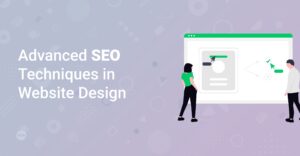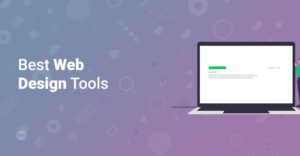Preface
In today’s mobile-first world, having a responsive website is no longer optional; it’s essential. A responsive website adapts its layout and content to fit any screen size, providing an optimal viewing experience for users on desktops, tablets, and smartphones. This guide will walk you through the fundamentals of making your first website responsive, ensuring that your site looks great and functions flawlessly on any device. Let’s dive in!
Why is a Responsive Website Important?
Before we get into the how, let’s discuss the why. Here are a few compelling reasons to prioritize responsive web design:
- Improved User Experience: A responsive website provides a consistent and user-friendly experience across all devices. This leads to increased engagement and lower bounce rates.
- SEO Benefits: Google favors mobile-friendly websites in its search rankings. A responsive design can boost your site’s visibility and attract more organic traffic. To know more about SEO optimization, check out this blog post How to Optimize Your Website for SEO: A Quickstart Guide for WordPress.
- Increased Mobile Traffic: Mobile devices account for a significant portion of web traffic. Ignoring mobile users means missing out on a large potential audience.
- Cost-Effective: Maintaining one responsive website is more efficient and cost-effective than managing separate desktop and mobile versions.
Understanding the Basics of Responsive Design
Responsive web design revolves around three core techniques:
- Flexible Grids: Using relative units like percentages instead of fixed units like pixels allows elements to resize proportionally based on the screen size.
- Flexible Images: Ensuring images scale appropriately without distorting or overflowing their containers.
- Media Queries: CSS rules that apply different styles based on the characteristics of the device, such as screen width, height, and orientation.
Definition: Media queries allow you to apply different CSS rules based on the device’s characteristics, such as screen width, height, and orientation.
Setting Up Your HTML Structure
Start with a well-structured HTML document. Ensure you have a proper <head> section that includes the viewport meta tag. This tag is crucial for telling the browser how to scale the page on different devices.
<pre class='EnlighterJSRAW' data-enlighter-language='html'><!DOCTYPE html>
<html lang='en'>
<head>
<meta charset='UTF-8'>
<meta name='viewport' content='width=device-width, initial-scale=1.0'>
<title>My Responsive Website</title>
<link rel='stylesheet' href='style.css'>
</head>
<body>
<!-- Your content here -->
</body>
</html></pre>
Info: The `viewport` meta tag is essential for responsive design. It tells the browser how to scale the page on different devices. Setting `width=device-width` ensures the page matches the screen’s width, and `initial-scale=1.0` sets the initial zoom level.
Implementing Flexible Grids with CSS
Using Percentages
Instead of defining widths in pixels, use percentages. For example, if you have two columns, you might set their widths to 50% each.
<pre class='EnlighterJSRAW' data-enlighter-language='css'>.container {
width: 90%; /* Adjust as needed */
margin: 0 auto;
}
.column {
width: 50%;
float: left;
padding: 10px;
}</pre>
CSS Flexible Box Layout (Flexbox)
Flexbox is a powerful CSS layout module that makes it easy to create flexible and dynamic layouts. It’s particularly useful for aligning and distributing space among items in a container.
<pre class='EnlighterJSRAW' data-enlighter-language='css'>.container {
display: flex;
justify-content: space-between; /* Distribute space evenly */
}
.column {
flex: 1; /* Each column takes up equal space */
padding: 10px;
}</pre>
CSS Grid Layout
CSS Grid Layout is another powerful layout system that allows you to create complex, two-dimensional grid-based layouts. It provides more control than Flexbox for creating structured designs.
<pre class='EnlighterJSRAW' data-enlighter-language='css'>.container {
display: grid;
grid-template-columns: repeat(auto-fit, minmax(250px, 1fr)); /* Responsive columns */
grid-gap: 20px;
}
.item {
padding: 20px;
background-color: #f2f2f2;
}</pre>
Handling Flexible Images
To make images responsive, use the max-width property in CSS. This ensures that images scale down to fit their containers but don’t exceed their original size.
<pre class='EnlighterJSRAW' data-enlighter-language='css'>img {
max-width: 100%;
height: auto;
}</pre>
Hint: Using `max-width: 100%` and `height: auto` prevents images from overflowing their containers while maintaining their aspect ratio.
Implementing Media Queries
Media queries are the cornerstone of responsive design. They allow you to apply different styles based on the device’s screen size, orientation, and resolution. Common breakpoints include:
- Small screens (phones): Up to 600px
- Medium screens (tablets): 601px to 900px
- Large screens (desktops): 901px and up
Here’s an example of how to use media queries to adjust the layout for different screen sizes:
<pre class='EnlighterJSRAW' data-enlighter-language='css'>/* Default styles for larger screens */
.container {
width: 90%;
margin: 0 auto;
display: flex;
justify-content: space-between;
}
.column {
flex: 1;
padding: 10px;
}
/* Styles for smaller screens (phones) */
@media (max-width: 600px) {
.container {
flex-direction: column; /* Stack columns vertically */
}
.column {
width: 100%; /* Each column takes up full width */
}
}</pre>
In this example, the columns are displayed side-by-side on larger screens but stacked vertically on smaller screens.
Info: When writing media queries, it’s important to consider how the design should adapt to different screen sizes. Common strategies include changing the layout, adjusting font sizes, and hiding or showing specific elements.
Testing Your Responsive Design
Testing is a crucial part of the responsive design process. Use your browser’s developer tools to simulate different screen sizes and devices. Most browsers (Chrome, Firefox, Safari) have built-in device emulators.
- Chrome DevTools: Right-click on the page, select ‘Inspect,’ and then click the ‘Toggle device toolbar’ icon.
- Firefox Developer Tools: Right-click on the page, select ‘Inspect,’ and then click the ‘Responsive Design Mode’ icon.
Also, test your website on real devices to ensure it looks and functions as expected. Tools like BrowserStack (/go/browserstack) and CrossBrowserTesting (https://crossBrowserTesting.com) allow you to test your website on a variety of browsers and devices.
Choosing a Responsive WordPress Theme
If you’re using WordPress, the easiest way to create a responsive website is to choose a responsive theme. Most modern WordPress themes are responsive by default. Here are some popular responsive themes:
- Astra: A lightweight and highly customizable theme that works well with page builders like Elementor (/go/elementor-pro).
- GeneratePress: Another lightweight and SEO-friendly theme that offers excellent performance and flexibility.
- OceanWP: A versatile theme with a wide range of features and customization options.
To learn more about how to use Astra, check out this helpful article: How to Install Astra Starter Templates
Using Page Builders for Responsive Design
Page builders like Elementor (/go/elementor-pro), Beaver Builder, and Divi make it easy to create responsive layouts without coding. These tools provide visual interfaces for designing your website and offer responsive settings for each element.
With Elementor (/go/elementor-pro), you can easily adjust the layout, spacing, and visibility of elements for different devices. You can also use the device preview mode to see how your website looks on desktops, tablets, and phones.
Hint: Explore the responsive settings in your page builder. Look for options to adjust column widths, font sizes, and element visibility for different devices.
Conclusion
Creating a responsive website is crucial for providing a great user experience and improving your SEO. By understanding the basics of flexible grids, flexible images, and media queries, you can build websites that look great on any device. Whether you’re coding from scratch or using a WordPress theme and page builder, these principles will help you create a mobile-friendly website that engages your audience and achieves your goals. Start making websites responsive today!