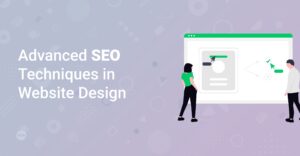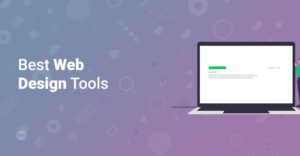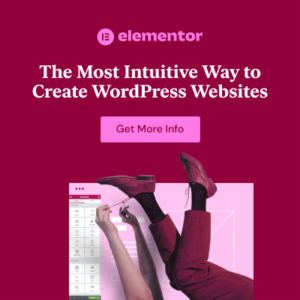Preface
Are you ready to turn your passion into profit? Creating a membership site can be an incredibly rewarding way to share your expertise, build a loyal community, and generate recurring revenue. With the powerful combination of Elementor and Astra, building your dream membership site is more accessible than ever. This guide will walk you through the essential steps, from planning your content to setting up your membership tiers, all while leveraging the flexibility and ease of use that Elementor and Astra offer. Let’s dive in!
Why Choose Elementor and Astra for Your Membership Site?
Before we delve into the how-to, let’s understand why Elementor and Astra are a match made in heaven for membership sites:
- Elementor: This drag-and-drop page builder empowers you to create stunning, custom designs without touching a single line of code. Its intuitive interface and vast library of templates make it easy to build any page you need, from landing pages to member dashboards. Check out these inspirational showcases of beautiful websites built with Elementor: Inspirational Showcase of Beautiful Websites Built with Elementor 1 and Inspirational Showcase of Beautiful Websites Built with Elementor 2. If you are new here I can guide you to getting started with elementor the complete guide
- Astra: This lightweight and highly customizable theme provides the perfect foundation for your membership site. Its speed-optimized code ensures a fast loading time, crucial for user experience and SEO. Astra also offers seamless integration with Elementor, giving you even more design freedom. You might be interested in a free sticky header for Astra starter templates with CSS only.
Using the combination of both tools allows you to create something beautiful but you need to understand how to work with them of course! Therefore read this article: 10 Expert Tips and Tricks for Mastering Elementor Page Builder!
Info: While Elementor has a free version, you’ll likely need [Elementor Pro]( /go/elementor-pro) for advanced membership features like custom fields and form integrations.
Planning Your Membership Site: The Foundation for Success
Before you start building, take the time to plan your membership site thoroughly. This will save you time and headaches in the long run.
1. Define Your Niche and Target Audience
What problem are you solving for your members? Who are you trying to reach? A clear understanding of your niche and target audience will inform your content strategy, pricing, and marketing efforts.
2. Choose Your Membership Model
There are several membership models to choose from, each with its own pros and cons:
- Content-Based Membership: Members gain access to exclusive content like courses, tutorials, articles, and downloads.
- Community-Based Membership: Members join a private community forum, group, or network to connect with like-minded individuals.
- Hybrid Membership: A combination of content and community, offering the best of both worlds.
3. Determine Your Membership Tiers and Pricing
Offer different membership tiers with varying levels of access and benefits. Consider offering a free trial or a low-cost entry-level tier to attract new members. Research your competition to determine a fair and competitive pricing structure.
4. Create a Content Plan
Plan out your content calendar in advance. What topics will you cover? What formats will you use (e.g., text, video, audio)? How often will you release new content? A well-defined content plan will keep your members engaged and coming back for more.
Setting Up Your WordPress Site with Astra
Let’s start by setting up your WordPress site with the Astra theme.
1. Choose a Domain Name and Hosting Provider
Select a domain name that reflects your brand and is easy to remember. Choose a reliable hosting provider to ensure your website is always up and running. Consider providers such as Bluehost, Dreamhost, or Hostgator. If you are looking into a more basic approach i would advise you to read this article: How to Make a Free Website with WordPress: The Complete Guide.
2. Install WordPress
Most hosting providers offer a one-click WordPress installation. Follow their instructions to install WordPress on your domain.
3. Install and Activate the Astra Theme
In your WordPress dashboard, go to Appearance > Themes > Add New. Search for “Astra” and click Install. Once installed, click Activate.
4. Install Astra Starter Templates
Astra offers a library of pre-designed website templates that you can import with just a few clicks. To access these templates, install the “Starter Templates” plugin. You can find a quick tutorial here: How to Install Astra Starter Templates.
Hint: Choose a starter template that closely matches your desired layout and design. This will save you a lot of time and effort.
Building Your Membership Site with Elementor
Now, let’s use Elementor to build the key pages for your membership site.
1. Install and Activate the Elementor Plugin
In your WordPress dashboard, go to Plugins > Add New. Search for “Elementor” and click Install. Once installed, click Activate.
2. Create Your Membership Pages
You’ll need to create several key pages for your membership site, including:
- Homepage: This is the first page visitors will see. Use it to showcase the benefits of becoming a member and encourage sign-ups.
- Membership Plans Page: This page displays your different membership tiers and their pricing. Use clear and concise language to highlight the value of each tier.
- Registration/Login Page: This page allows visitors to create an account or log in to their existing account.
- Member Dashboard: This is the central hub for your members. It should provide access to exclusive content, community forums, and account settings.
3. Design Your Pages with Elementor
Use Elementor’s drag-and-drop interface to design your pages. Add headings, text, images, videos, and other elements to create a visually appealing and engaging experience. Consider these articles for inspiration: How to Choose the Right Fonts for Your Website or Top 10 Free Best Google Fonts for Your Website
Info: [Elementor]( /go/elementor-pro) offers a wide range of pre-designed templates and blocks that you can use to speed up the design process.
4. Integrate a Membership Plugin
To manage your membership subscriptions, content access, and member accounts, you’ll need a membership plugin. Some popular options include:
- WooCommerce Memberships: A powerful and flexible membership plugin that integrates seamlessly with WooCommerce.
- MemberPress: A user-friendly membership plugin with a wide range of features and integrations.
- Paid Memberships Pro: A free membership plugin with optional premium add-ons.
Follow the plugin’s documentation to configure your membership levels and restrict access to content based on membership status.
Info: Ensure your chosen membership plugin is compatible with Elementor and Astra.
5. Create Protected Content Areas
Use your membership plugin to protect your exclusive content. This will prevent non-members from accessing your premium resources.
6. Test Your Membership Site
Thoroughly test your membership site to ensure everything is working correctly. Create test accounts for each membership tier and verify that content restrictions are functioning as expected.
Enhancing Your Membership Site
Here are some additional tips to enhance your membership site and provide a better experience for your members:
- Create a Strong Community: Encourage interaction among your members by creating a forum, group, or chat room. This will foster a sense of belonging and keep your members engaged.
- Offer Exclusive Content: Provide valuable and unique content that your members can’t find anywhere else. This will increase the perceived value of your membership and encourage renewals.
- Provide Excellent Customer Support: Respond quickly to member inquiries and resolve any issues promptly. This will build trust and loyalty.
- Promote Your Membership Site: Use social media, email marketing, and other channels to promote your membership site and attract new members. Also make sure your website is SEO-optimized by reading this article: How to Optimize Your Website for SEO: A Quickstart Guide for WordPress.
Conclusion
Creating a membership site with Elementor and Astra is a fantastic way to monetize your passion and build a thriving online community. By following the steps outlined in this guide, you can create a professional-looking and feature-rich membership site that provides value to your members and generates recurring revenue for you. You can find even more useful tricks in this article for example: [WordPress functions.php: What It Is and Where to Find It](https://www.startmakingwebsites.com/wordpress-functions-php-what-it-is-and-where-to-find-it/). So, what are you waiting for? Start building your dream membership site today!