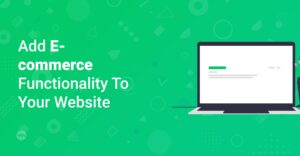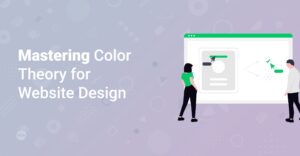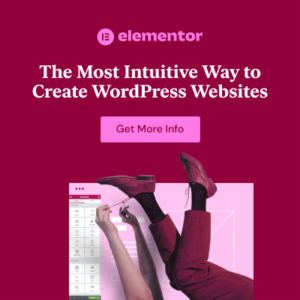Preface
Are you ready to take your blog design to the next level? Elementor, a leading WordPress page builder, offers the flexibility and power to create visually stunning and highly engaging blogs. Whether you’re a beginner or an experienced web designer, this comprehensive guide will provide you with the knowledge and techniques you need to build a blog that stands out. Let’s dive in and explore how to design a captivating blog using Elementor!
Why Choose Elementor for Your Blog Design?
Elementor is a drag-and-drop page builder that simplifies the process of creating custom designs without requiring coding knowledge. It offers a wide range of widgets, templates, and customization options, making it an excellent choice for designing a blog that reflects your unique brand and style. Here are some key reasons to choose Elementor:
- User-Friendly Interface: Elementor’s intuitive interface allows you to easily add, arrange, and customize elements on your pages.
- Extensive Widget Library: With a vast collection of widgets, you can add various features such as headings, text, images, videos, and more to your blog posts and pages.
- Pre-designed Templates: Elementor offers a library of pre-designed templates that you can use as a starting point for your blog design. These templates are fully customizable, allowing you to create a unique look and feel.
- Responsive Design: Ensure your blog looks great on all devices with Elementor’s responsive design features. You can adjust the layout and styling for different screen sizes to provide an optimal user experience.
- SEO Optimization: Elementor is designed to be SEO-friendly, helping you optimize your blog for search engines and attract more organic traffic. For comprehensive SEO strategies, check out this quickstart guide for WordPress.
Info: Before diving deep, make sure you have installed Elementor. You can download it in the WordPress plugin directory for free!
Setting Up Elementor for Your Blog
Installing and Activating Elementor
- Log in to your WordPress dashboard.
- Go to Plugins > Add New.
- Search for “Elementor”.
- Click Install Now and then Activate.
For a more detailed walkthrough, refer to our guide on how to install WordPress plugins.
Hint: Consider using Elementor Pro for advanced features and more design options, like custom headers and footers!
Configuring Elementor Settings
- In your WordPress dashboard, go to Elementor > Settings.
- Here, you can configure various settings, such as:
- General: Enable or disable specific post types and set default styles.
- Features: Experiment with new Elementor features by activating them.
- Integrations: Connect Elementor with other services like reCAPTCHA for enhanced security.
Designing Your Blog Homepage with Elementor
The homepage is the first impression your blog makes, so it’s crucial to design it effectively. Here’s how to create an engaging homepage using Elementor:
Planning Your Layout
Before you start designing, plan the layout of your homepage. Consider including these elements:
- Header: A clear and concise header with your blog’s logo, navigation menu, and possibly a search bar.
- Featured Posts: Highlight your best or most recent blog posts to grab visitors’ attention.
- Categories: Display your blog categories to help users find content they’re interested in.
- About Section: Introduce yourself and your blog’s mission to build trust and connection with your audience.
- Call to Action: Encourage visitors to subscribe to your newsletter or follow you on social media.
Building the Header
- Go to Templates > Theme Builder.
- Click Header > Add New.
- Choose a pre-designed header template or start from scratch.
- Customize the header with your logo, navigation menu (using the Nav Menu widget), and branding elements.
Adding Featured Posts
- Create a new section on your homepage.
- Use the Posts widget to display your featured posts.
- Customize the widget settings to:
- Select the number of posts to display.
- Choose the layout (e.g., grid, carousel).
- Filter posts by category or tag.
- Adjust the styling to match your blog’s design.
Incorporating an About Section
- Add a new section.
- Use the Image widget to add a photo of yourself or your team.
- Use the Text Editor widget to write a brief introduction about your blog.
Adding a Call to Action
- Create a new section.
- Use the Heading widget to create a compelling headline.
- Use the Button widget to add a call-to-action button (e.g., “Subscribe Now”).
- Link the button to your newsletter signup form or social media profiles.
Designing Individual Blog Posts
A well-designed blog post can significantly enhance the reader experience. Here’s how to create a visually appealing and engaging blog post layout using Elementor:
Choosing a Template
- Go to Templates > Theme Builder.
- Click Single Post > Add New.
- Select a pre-designed blog post template or start from scratch.
Structuring Your Content
- Clear Headings and Subheadings: Use headings (H1, H2, H3) to break up your content and make it easy to scan.
- Visual Elements: Incorporate images, videos, and other visual elements to enhance engagement.
- White Space: Use white space effectively to improve readability.
- Bullet Points and Lists: Use bullet points and numbered lists to present information in a concise and organized manner.
Using Elementor Widgets
- Heading Widget: Create clear and descriptive headings.
- Text Editor Widget: Add your blog post content.
- Image Widget: Insert relevant images to illustrate your points.
- Video Widget: Embed videos for a more engaging experience.
- Button Widget: Add call-to-action buttons within your content.
- Spacer Widget: Create white space to improve readability.
Enhancing Readability
Use the following tips to make your blog posts more readable:
- Font Choice: Choose a clear and legible font. Google Fonts offers a wide variety of options. To chose the right font consider also this article: how to choose the right fonts for your website
- Font Size: Use a font size that is easy to read (e.g., 16px or 18px).
- Line Height: Adjust the line height for optimal readability (e.g., 1.5 or 1.6).
- Color Contrast: Ensure sufficient contrast between the text and background colors.
Adding a Featured Image
A featured image is the main image that represents your blog post. It appears on your blog’s homepage, category pages, and social media when you share the post. Here’s how to add a featured image:
- In the WordPress editor, find the Featured Image section (usually located in the sidebar).
- Click Set featured image.
- Upload an image from your computer or choose one from your media library.
Integrating Social Sharing Buttons
Make it easy for readers to share your blog posts by adding social sharing buttons. You can use Elementor widgets or third-party plugins to add these buttons. Here’s how to add social sharing buttons using Elementor:
- Add a new section to your blog post template.
- Search for a social sharing widget (e.g., “Social Icons” or use a plugin-specific widget).
- Customize the widget settings to:
- Choose the social media platforms to display.
- Adjust the button style and size.
- Link the buttons to your social media profiles.
Optimizing Your Blog for SEO
To attract more organic traffic to your blog, it’s essential to optimize it for search engines. Here are some SEO tips to keep in mind:
- Keyword Research: Identify relevant keywords that your target audience is searching for. Tools like Google Keyword Planner and Ahrefs can help you find these keywords.
- Meta Descriptions: Write compelling meta descriptions for your blog posts and pages. These descriptions appear in search engine results and can influence click-through rates.
- Image Optimization: Optimize your images by using descriptive file names and alt tags. This helps search engines understand the content of your images.
- Internal Linking: Link to other relevant blog posts and pages on your website to improve site navigation and SEO. Look at our internal blog posts such as top-10-valuable-ai-plugins-for-wordpress-to-boost-your-blog!
- Mobile-Friendliness: Ensure your blog is mobile-friendly and responsive. Google prioritizes mobile-friendly websites in search results.
- Site Speed: Optimize your website’s loading speed to improve user experience and SEO. Use tools like Google PageSpeed Insights to identify areas for improvement.There are several possibilities to improve the site speed such as: Optimize your website for SEO
Hint: Consider using an SEO plugin like Yoast SEO or Rank Math to further optimize your blog for search engines.
Best Practices for Blog Design with Elementor
- Maintain Consistency: Use consistent branding, colors, and fonts throughout your blog to create a cohesive and professional look.
- Use High-Quality Images: High-quality images can enhance the visual appeal of your blog and make it more engaging.
- Optimize for Mobile: Ensure your blog looks great on all devices by optimizing the layout and styling for different screen sizes.
- Test and Iterate: Continuously test and refine your blog design to improve user experience and engagement.
- Keep it Simple: Avoid cluttering your blog with too many elements or features. Simplicity can often lead to a more effective and user-friendly design.
Info: Check out inspirational showcases of beautiful websites built with Elementor to get inspired!
Conclusion
Designing a stunning blog with Elementor doesn’t have to be complicated. By following this comprehensive guide, you can create a visually appealing, user-friendly, and SEO-optimized blog that attracts and engages your target audience. With Elementor’s powerful features and flexible customization options, the possibilities are endless. So, start experimenting, get creative, and build a blog that reflects your unique brand and style. Happy blogging!