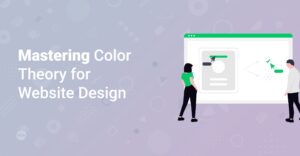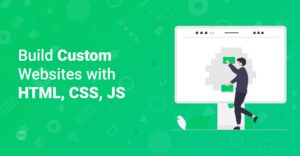Preface
Ready to dive into the world of web development? Creating your first website can seem daunting, but with a solid understanding of HTML and CSS, you’ll be well on your way to building beautiful and functional websites. This guide will walk you through the basics, providing you with the knowledge and resources you need to get started. Let’s turn your web dreams into reality!
What are HTML and CSS?
Before we start coding, let’s define what HTML and CSS are and why they are essential for web development.
HTML: The Structure of Your Website
HTML, or HyperText Markup Language, is the standard markup language for creating web pages. It provides the structure of your website, defining elements like headings, paragraphs, images, and links.
Definition: HTML uses tags to define the structure of a web page. These tags tell the browser how to display the content.
CSS: The Style and Appearance
CSS, or Cascading Style Sheets, is used to style and format the HTML elements, controlling the visual appearance of your website. It allows you to define fonts, colors, layouts, and more.
Definition: CSS is used to control the presentation of HTML elements, separating content from design.
Setting Up Your Development Environment
To start building websites, you’ll need a few essential tools.
1. Text Editor
A text editor is where you’ll write your HTML and CSS code. Popular options include:
- Visual Studio Code: A free, powerful editor with excellent support for web development.
- Sublime Text: A versatile editor with a clean interface and numerous plugins.
- Atom: A customizable editor developed by GitHub.
- Notepad++ (Windows): A free editor with syntax highlighting and other helpful features.
Info: Any text editor will work, but using one designed for coding will significantly improve your workflow.
2. Web Browser
You’ll need a web browser to view and test your website. Popular choices include:
- Google Chrome: A widely used browser with excellent developer tools.
- Mozilla Firefox: A browser known for its commitment to privacy and developer-friendly features.
- Safari: The default browser on macOS, offering good performance and integration.
3. Understanding the Basic HTML Structure
Every HTML document follows a basic structure. Heres a breakdown:
<!DOCTYPE html>
<html lang='en'>
<head>
<meta charset='UTF-8'>
<meta name='viewport' content='width=device-width, initial-scale=1.0'>
<title>My First Website</title>
<link rel='stylesheet' href='style.css'>
</head>
<body>
<h1>Hello, World!</h1>
<p>This is my first website.</p>
</body>
</html>Let’s break down each part of this code:
<!DOCTYPE html>: Declares the document type and version of HTML being used.<html lang='en'>: The root element of the HTML page. Thelangattribute specifies the language of the content (in this case, English).<head>: Contains meta-information about the HTML document, such as character set, viewport settings, title, and links to CSS files.<meta charset='UTF-8'>: Specifies the character encoding for the document. UTF-8 supports a wide range of characters.<meta name='viewport' content='width=device-width, initial-scale=1.0'>: Configures the viewport for responsive design, ensuring the page looks good on different devices.<title>My First Website</title>: Sets the title of the page, which appears in the browser tab or window title bar.<link rel='stylesheet' href='style.css'>: Links an external CSS file namedstyle.cssto style the HTML elements.
<body>: Contains the visible content of the HTML document.<h1>Hello, World!</h1>: Defines a level 1 heading.<p>This is my first website.</p>: Defines a paragraph.
Basic HTML Tags You Need to Know
Here are some essential HTML tags you’ll use frequently:
Headings: <h1> to <h6>
Headings are used to define the titles and subtitles of your content. <h1> is the highest level heading, while <h6> is the lowest.
<h1>This is a Heading 1</h1> <h2>This is a Heading 2</h2> <h3>This is a Heading 3</h3> <h4>This is a Heading 4</h4> <h5>This is a Heading 5</h5> <h6>This is a Heading 6</h6>
Paragraphs: <p>
The <p> tag defines a paragraph of text.
<p>This is a paragraph of text. You can add multiple lines of text within a paragraph.</p>
Links: <a>
The <a> tag creates a hyperlink to another web page or a specific location within the same page.
<a href="https://www.example.com">Visit Example</a>
Hint: The `target=’_blank’` attribute opens the link in a new tab.
Images: <img>
The <img> tag embeds an image into your web page.
<img src="image.jpg" alt="Description of the image" />
Lists: <ul>, <ol>, and <li>
HTML provides two main types of lists: unordered lists (<ul>) and ordered lists (<ol>). List items are defined using the <li> tag.
Unordered List:
<ul>
<li>Item 1</li>
<li>Item 2</li>
<li>Item 3</li>
</ul>Ordered List:
<ol> <li>First item</li> <li>Second item</li> <li>Third item</li> </ol>
Divs and Spans: <div> and <span>
<div> and <span> are generic container elements used to group and style content.
<div> (Division): A block-level element that creates a division or section in an HTML document.
<div>This is a section of content.</div>
<span>: An inline element used to group and style small sections of text.
<span>This is a small section of text.</span>
Basic CSS Styling
Now that you understand HTML, let’s explore CSS to style your web page.
Linking CSS to HTML
There are three ways to include CSS in your HTML document:
External CSS: The most common and recommended method, using a separate .css file.
Internal CSS: Embedding CSS directly within the <style> tag in the <head> section.
<style>
h1 { color: blue; }
</style>Inline CSS: Applying styles directly to individual HTML elements using the style attribute. This method is generally avoided for larger projects.
<h1 style="color: blue;">Hello, World!</h1>
Basic CSS Syntax
CSS rules consist of a selector and a declaration block.
selector {
property: value;
}
- Selector: The HTML element you want to style (e.g.,
h1,p,div). - Property: The CSS property you want to modify (e.g.,
color,font-size,margin). - Value: The value you assign to the property (e.g.,
blue,16px,10px).
Common CSS Properties
Here are some essential CSS properties you’ll use frequently:
color: Sets the text color.
h1 {
color: blue;
}font-size: Sets the text size.
p {
font-size: 16px;
}font-family: Sets the font of the text. Check out top 10 free best Google Fonts for your website!
body {
font-family: Arial, sans-serif;
}background-color: Sets the background color of an element.
div {
background-color: #f0f0f0;
}margin: Sets the margin around an element.
h1 {
margin: 20px;
}padding: Sets the padding within an element.
p {
padding: 10px;
}CSS Selectors
CSS selectors are used to target specific HTML elements or groups of elements.
- Element Selector: Selects elements based on their tag name.
p {
color: black;
}- Class Selector: Selects elements with a specific class attribute. Class selectors start with a
dot (.).
<p class="highlight">This is a highlighted paragraph.</p>
<style>
.highlight {
background-color: yellow;
}
</style>- ID Selector: Selects an element with a specific ID attribute. ID selectors start with a
#.This is the header.
<div id="header">This is the header.</div>
<stlye>
#header {
font-size: 20px;
}
</style>Creating Your First Web Page: A Step-by-Step Guide
Now, let’s put everything together and create your first web page.
Step 1: Create Your HTML File
Open your text editor and create a new file named index.html. Add the basic HTML structure:
<!DOCTYPE html>
<html lang='en'>
<head>
<meta charset='UTF-8'>
<meta name='viewport' content='width=device-width, initial-scale=1.0'>
<title>My First Website</title>
<link rel='stylesheet' href='style.css'>
</head>
<body>
<h1>Hello, World!</h1>
<p>This is my first website.</p>
</body>
</html>Info: You don’t have to necessarily create a tag to have a working html file. Your browser will understand and add those missing basic tags.
Step 2: Create Your CSS File
Create a new file named style.css in the same directory as your index.html file. Add some basic CSS styles:
body {
font-family: Arial, sans-serif;
background-color: #f4f4f4;
margin: 0;
padding: 0;
}
h1 {
color: #333;
text-align: center;
margin-top: 20px;
}
p {
color: #666;
font-size: 16px;
line-height: 1.5;
padding: 10px;
}
Step 3: Open Your HTML File in a Browser
Locate the index.html file on your computer and double-click it to open it in your web browser. You should see your styled “Hello, World!” message.
Advanced HTML and CSS Techniques
Once you’re comfortable with the basics, you can explore more advanced techniques.
CSS Box Model
The CSS box model describes the rectangular boxes that are generated for HTML elements. It consists of content, padding, border, and margin.
- Content: The actual content of the element (e.g., text, images).
- Padding: The space between the content and the border.
- Border: The line that surrounds the padding and content.
- Margin: The space outside the border, separating the element from other elements.
Hint: Understanding the box model is crucial for creating precise layouts and spacing.
CSS Layouts: Flexbox and Grid
Flexbox and Grid are powerful CSS layout modules that make it easier to create complex and responsive layouts.
- Flexbox: A one-dimensional layout module that allows you to easily align and distribute space among items in a container. You can find more information at the offical website about flexbox.
.container {
display: flex;
justify-content: center; /* Horizontally align items */
align-items: center; /* Vertically align items */
}- Grid: A two-dimensional layout module that allows you to create grid-based layouts with rows and columns.
.grid-container {
display: grid;
grid-template-columns: auto auto auto; /* Creates three columns */
gap: 10px; /* Adds a gap between grid items */
}Responsive Design
Responsive design is the approach of creating websites that adapt to different screen sizes and devices. Key techniques include:
- Media Queries: CSS rules that apply different styles based on the characteristics of the device (e.g., screen width).
/* Styles for screens smaller than 768px */
@media (max-width: 768px) {
body {
font-size: 14px;
}
}- Viewport Meta Tag: Configures the viewport to scale the page properly on different devices like
@media (max-width: 768px). - Flexible Layouts: Using relative units (e.g., percentages,
em,rem) for widths and heights to create layouts that adapt to different screen sizes.
Best Practices for Writing HTML and CSS
To write clean, maintainable code, follow these best practices:
- Use Semantic HTML: Use HTML tags that accurately describe the content they contain (e.g.,
<article>,<nav>,<aside>). - Write Clean and Organized CSS: Use consistent naming conventions, proper indentation, and comments to make your CSS easier to read and maintain.
- Keep CSS Specificity Low: Avoid overly specific CSS selectors to make it easier to override styles when needed.
- Optimize for Performance: Minimize the use of images, optimize CSS and JavaScript files, and leverage browser caching to improve website loading times. You may also want to optimize your website for SEO. Start by reading:
How to Optimize Your Website for SEO: A Quickstart Guide for WordPress
Also make sure to check out this article for image optimization:
How to Quickly Make High-Resolution Screenshots in Base 64
Resources for Learning More
Here are some valuable resources for expanding your knowledge of HTML and CSS:
- Mozilla Developer Network (MDN): A comprehensive resource for web developers, offering detailed documentation, tutorials, and examples. Mozilla Developer Network
- freeCodeCamp: A free, interactive platform that teaches web development through hands-on projects. freeCodeCamp
- Codecademy: Offers interactive courses and tutorials on web development and other programming topics. Codecademy
- CSS-Tricks: A blog and resource site with articles, tutorials, and videos on CSS and web design. CSS-Tricks
FAQs
What is the difference between HTML and CSS?
HTML provides the structure of a web page, defining elements like headings, paragraphs, and images. CSS controls the style and appearance of these elements, such as colors, fonts, and layout.
How do I link a CSS file to my HTML file?
You can link a CSS file to your HTML file using the <link> tag in the <head> section of your HTML document. For example:
<head>
<link rel='stylesheet' href='style.css'>
</head>What are the best practices for writing HTML and CSS?
Best practices include using semantic HTML, writing clean and organized CSS, keeping CSS specificity low, and optimizing for performance.
What is responsive design?
Responsive design is the approach of creating websites that adapt to different screen sizes and devices, ensuring a consistent user experience across all platforms.
How can I learn more about HTML and CSS?
You can learn more about HTML and CSS through online resources like the Mozilla Developer Network (MDN), freeCodeCamp, Codecademy, and books.
Conclusion
Congratulations! You’ve taken your first steps into the world of web development with HTML and CSS. By understanding the basics and practicing regularly, you’ll be able to create impressive websites that showcase your skills and ideas. Keep exploring, keep learning, and enjoy the journey!