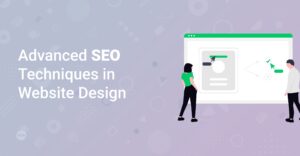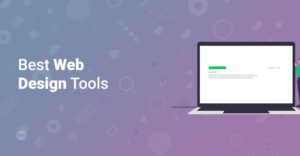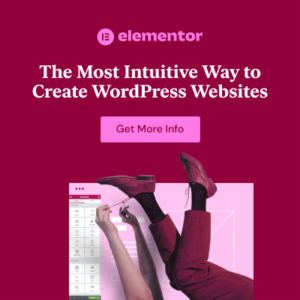Preface
Is your website feeling sluggish? In today’s fast-paced digital world, a slow website can be a major turn-off for visitors and can negatively impact your search engine rankings. If you’re using WordPress, you’re in luck! With the right theme and optimization techniques, you can dramatically improve your website’s speed and performance. This is where WP Astra comes in – a lightweight, customizable theme designed for speed and performance. In this blog post, we’ll explore how to use WP Astra to supercharge your site and deliver a lightning-fast experience to your users.
Why Website Speed Matters
Before diving into the specifics of WP Astra, let’s understand why website speed is so crucial:
- User Experience: A faster website provides a better user experience. Visitors are more likely to stay longer, explore more pages, and convert into customers. No one likes to wait for a slow-loading page!
- SEO Rankings: Search engines like Google prioritize fast-loading websites. A faster site can improve your search engine rankings, leading to more organic traffic. Google has been using site speed as a ranking factor for years (Source).
- Conversion Rates: Speed directly impacts conversion rates. A study by Akamai found that a 100-millisecond delay in website load time can hurt conversion rates by 7% (Source).
- Mobile-First Indexing: With Google’s mobile-first indexing, the speed of your mobile site is more important than ever. Ensure your site is optimized for mobile devices.
Introducing WP Astra
WP Astra is a popular WordPress theme known for its speed, flexibility, and ease of use. It’s designed to be lightweight and customizable, allowing you to create stunning websites without sacrificing performance. WP Astra offers a free version with plenty of features, as well as a premium version (</go/astra-pro) with advanced options.
Key Features of WP Astra:
- Lightweight Design: Astra is built with performance in mind. It uses clean code and minimal resources to ensure your website loads quickly. It is often referred to as one of the fastest WordPress themes available.
- Customization Options: Astra offers extensive customization options, allowing you to tailor your website to your exact needs. You can easily change colors, fonts, layouts, and more.
- Integration with Page Builders: Astra works seamlessly with popular page builders like Elementor (/go/elementor-pro), Beaver Builder, and Gutenberg. This allows you to create visually stunning pages with ease. Check out our Complete Guide to Getting Started with Elementor.
- Starter Templates: Astra comes with a library of pre-built starter templates that you can import and customize. This can save you a lot of time and effort when building your website. We discussed this also in our blog post: How To Install Astra Starter Templates
- SEO Optimized: Astra is built with SEO best practices in mind, helping you improve your search engine rankings. Don’t forget to check How to Optimize Your Website for SEO: A Quickstart Guide for WordPress
Info: WP Astra Theme has a multitude of ready-to-use starter templates.
Steps to Improve Website Speed with WP Astra
Here’s a step-by-step guide on how to improve your website speed using WP Astra:
1. Install and Activate WP Astra
If you haven’t already, the first step is to install and activate the WP Astra theme. You can download the free version from the WordPress theme directory or purchase the premium version (</go/astra-pro) for additional features.
- From the WordPress Dashboard: Go to Appearance > Themes > Add New, search for “Astra,” and click Install. Once installed, click Activate.
Hint: Make sure that you install the latest version of WP Astra to benefit from the latest performance improvements.
2. Choose a Lightweight Starter Template
Astra offers a variety of starter templates that you can import to quickly set up your website. When choosing a template, opt for one that is lightweight and optimized for speed. Some templates are designed with minimal design elements, which can help improve performance.
3. Optimize Images
Large, unoptimized images can significantly slow down your website. Before uploading images, compress them using tools like TinyPNG or ImageOptim. Additionally, use the correct image formats (JPEG for photos, PNG for graphics) and optimize image sizes for web display.
4. Enable Caching
Caching is a technique that stores static versions of your web pages, allowing them to load much faster for repeat visitors. Use a caching plugin like WP Rocket, W3 Total Cache, or LiteSpeed Cache to enable caching on your website.
5. Minify CSS and JavaScript
Minifying CSS and JavaScript files reduces their size by removing unnecessary characters, such as spaces and comments. This can improve your website’s loading speed. Most caching plugins offer options to minify CSS and JavaScript files.
Here’s an example of how to manually minify CSS:
/* Original CSS File */
body {
font-family: Arial, sans-serif;
font-size: 16px;
line-height: 1.5;
}
/* Minified CSS File */
body{font-family:Arial,sans-serif;font-size:16px;line-height:1.5;}
6. Use a Content Delivery Network (CDN)
A CDN stores your website’s files on multiple servers around the world, allowing visitors to download content from the server closest to them. This can significantly improve loading times, especially for visitors from different geographic regions. Popular CDN providers include Cloudflare, MaxCDN, and Amazon CloudFront.
7. Optimize Your Database
Over time, your WordPress database can become cluttered with unnecessary data, such as trashed posts, spam comments, and old revisions. Use a plugin like WP-Optimize or Advanced Database Cleaner to clean up your database and improve performance.
8. Limit the Number of Plugins
While plugins can add valuable functionality to your website, too many plugins can slow it down. Deactivate and delete any plugins that you’re not actively using. Choose well-coded, lightweight plugins from reputable developers.
Info: Always check your installed and active Plugins regularly. It is not recommended to keep Plugins active, that are rarely in use.
9. Enable GZIP Compression
GZIP compression reduces the size of your website’s files, making them faster to download. Most web servers support GZIP compression, but you may need to enable it in your .htaccess file. Consult your hosting provider for instructions.
Here’s an example of how to enable GZIP compression in your .htaccess file:
<IfModule mod_deflate.c> AddOutputFilterByType DEFLATE text/plain AddOutputFilterByType DEFLATE text/html AddOutputFilterByType DEFLATE text/xml AddOutputFilterByType DEFLATE text/css AddOutputFilterByType DEFLATE application/xml AddOutputFilterByType DEFLATE application/xhtml+xml AddOutputFilterByType DEFLATE application/rss+xml AddOutputFilterByType DEFLATE application/javascript AddOutputFilterByType DEFLATE application/x-javascript </IfModule>
10. Choose a Fast Hosting Provider
Your hosting provider plays a critical role in your website’s speed and performance. Opt for a reputable hosting provider with fast servers and reliable infrastructure. Some popular options include HostGator (/go/hostgator), DreamHost (/go/dreamhost), and Bluehost (/go/bluehost).
Info: A fast and reliable Hosting Provider is essential for the overall speed of your website!
Monitoring Your Website Speed
After implementing these optimization techniques, it’s important to monitor your website speed to ensure that your efforts are paying off. Use tools like Google PageSpeed Insights, GTmetrix, or WebPageTest to analyze your website’s performance and identify areas for improvement.
- Google PageSpeed Insights: Provides detailed insights into your website’s performance on both desktop and mobile devices (Source).
- GTmetrix: Offers comprehensive performance reports, including page load time, page size, and a waterfall chart of resource loading (Source).
- WebPageTest: Allows you to test your website’s speed from different locations around the world.
You can automatically create high resolution screenshots by using this guide: How to Quickly Make High-Resolution Screenshots in Base64
Conclusion
Improving your website speed is an ongoing process that requires attention and effort. By using WP Astra and implementing the optimization techniques outlined in this blog post, you can supercharge your site and deliver a lightning-fast experience to your visitors. Remember to regularly monitor your website’s performance and make adjustments as needed to ensure optimal speed and performance.
Start implementing these tips today and watch your website soar!